Different industries require different information to be displayed in invoice tables. Invoice Crowd now offers two default table formats (with or without GST) and allows you to create custom formats with additional columns to suit your specific business requirements.
Steps to Customize Invoice Table Formats
Access Business Profile Settings
Log in to your Invoice Crowd account.
Navigate to Business Profiles in the left sidebar.
Select the business profile you want to customize or click on the settings icon.
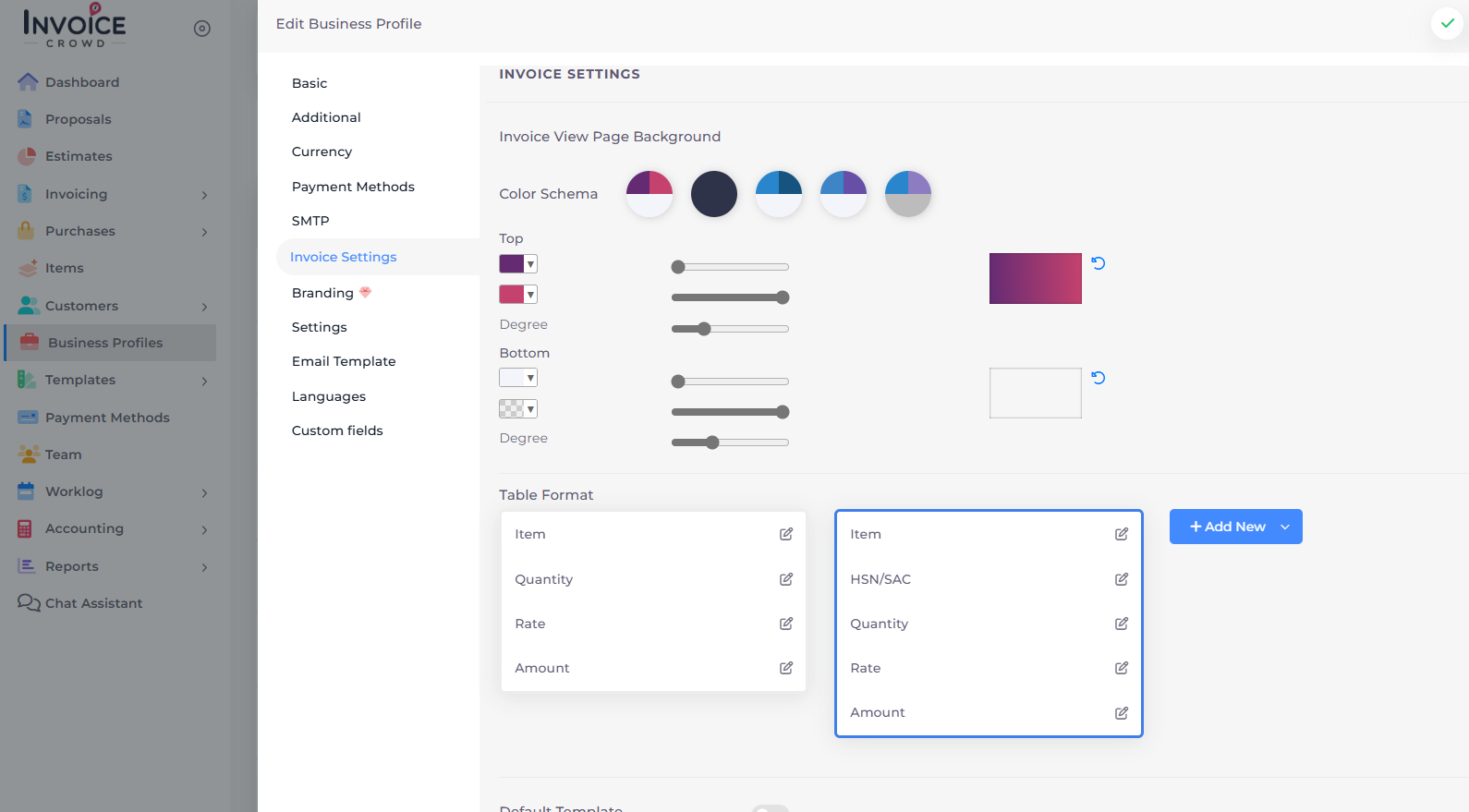
Navigate to Invoice Settings
In the business profile editing interface, click on Invoice Settings in the left sidebar.
Scroll down to find the Table Format section.
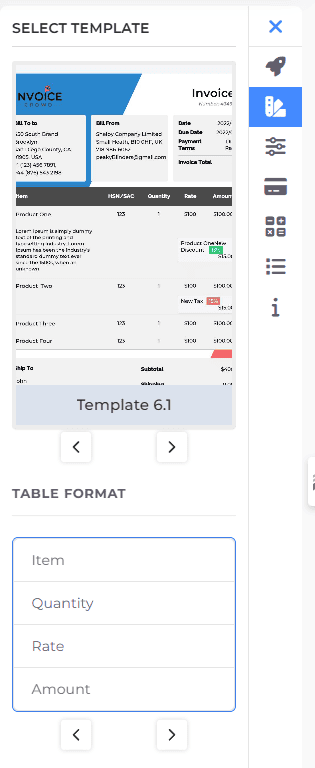
Choose Between Default Table Formats
Invoice Crowd provides two default table formats:
Without GST: Basic format with Item, Quantity, Rate, and Amount columns
With GST: Enhanced format that includes HSN/SAC codes for GST compliance
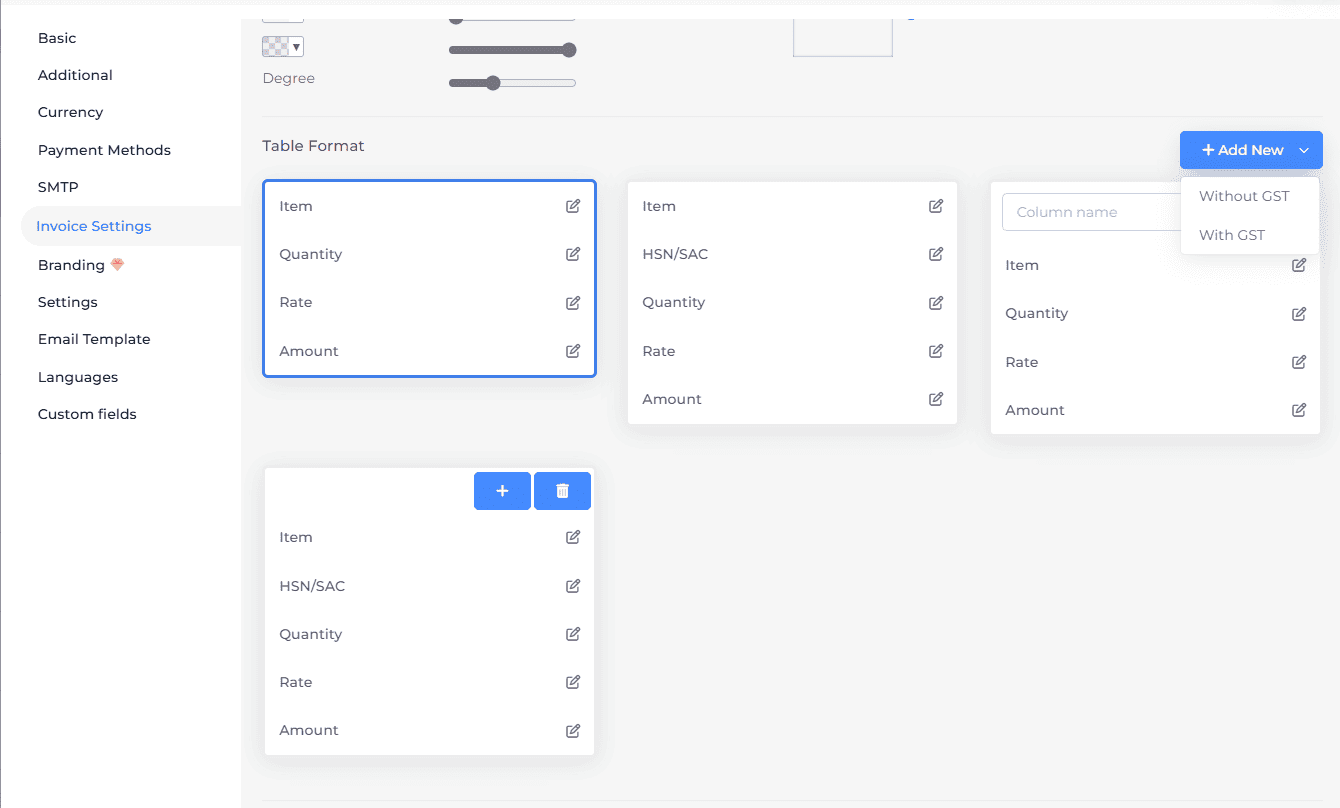
Create a New Custom Table Format
Click the + Add New button in the dropdown menu.
Select either "With GST" or "Without GST" as your base format.
A new table format will be created with the default columns for your selected type.
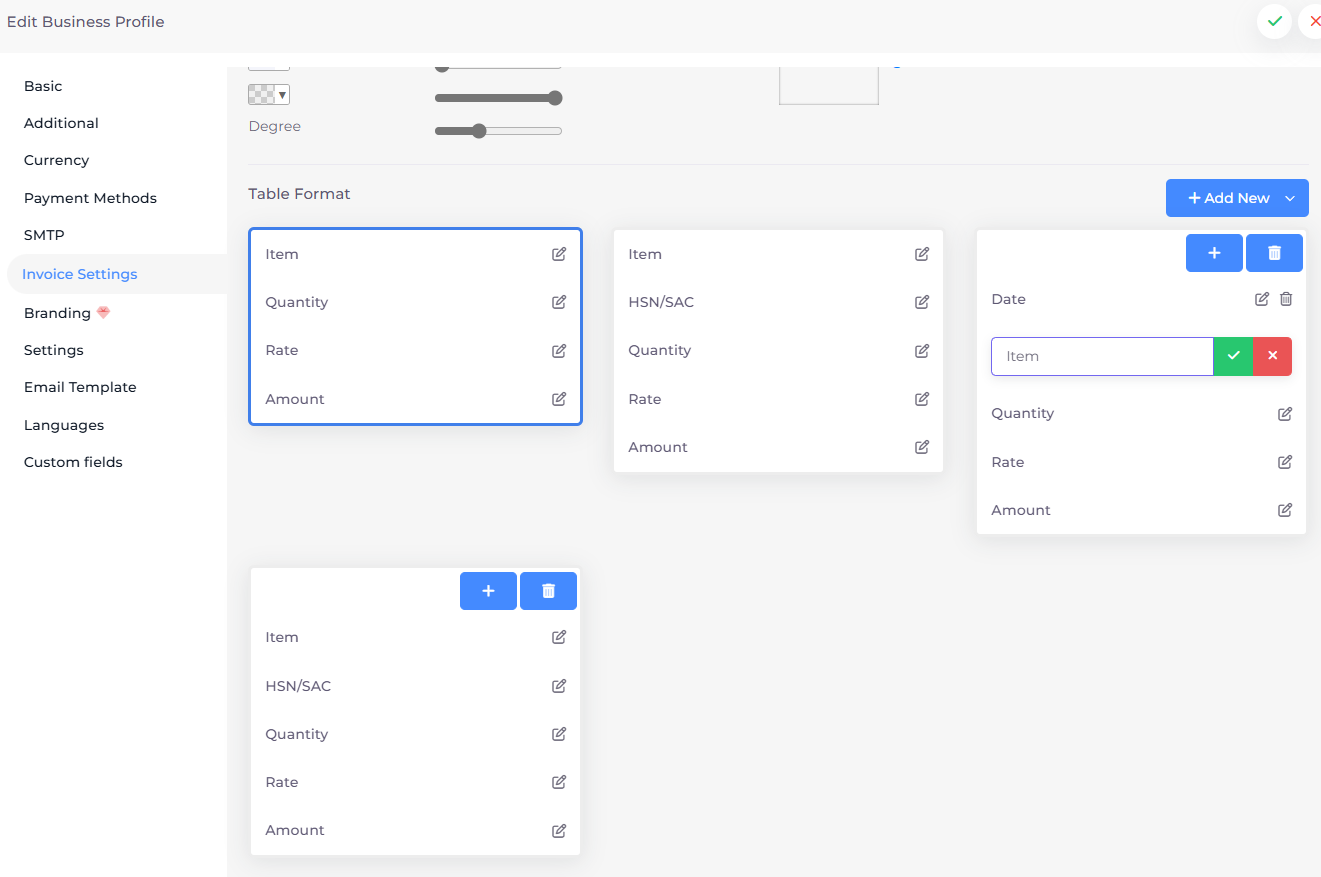
Customize Your Table Format
To rename any column, click the edit icon next to the column name.
To add additional columns (like Date, Description, SKU, etc.), click the "+" button.
To delete custom columns that you've added, use the delete (trash) icon.
Rearrange Column Order
Drag and drop columns to change their display order in your invoice.
This allows you to prioritize the most important information for your business needs.
Create Multiple Table Formats
Repeat the process to create different table formats for different types of invoices.
Each format can have its own set of columns and configuration based on either the GST or non-GST foundation.
Selecting a Table Format When Creating Invoices
When creating a new invoice, access the settings panel on the right side.
Under the templates section, select your preferred table format from the ones you've created.
The invoice will automatically update to display the columns in your selected format.
Creating customized invoice table formats based on whether you need GST fields or not allows you to display exactly the information your business needs, making your invoices more relevant for your specific industry or regulatory requirements. Whether you need to display tax codes, dates, detailed descriptions, or other specialized information, this feature gives you the flexibility to tailor your invoices accordingly.
