Clients often need to select one option from a long or structured list, such as payment methods, delivery preferences, or project categories. Without an organized way to present these choices, the process can feel overwhelming and cluttered.
Steps to Set Up Dropdowns in a Proposal
-
Navigate to the Proposals Section
- Log in to your Invoice Crowd account.
- From the menu, click Proposals and open an existing proposal or create a new one.
-
Add a Dropdown Field
- In the document editor, drag and drop the Dropdown field into the desired section of the proposal.
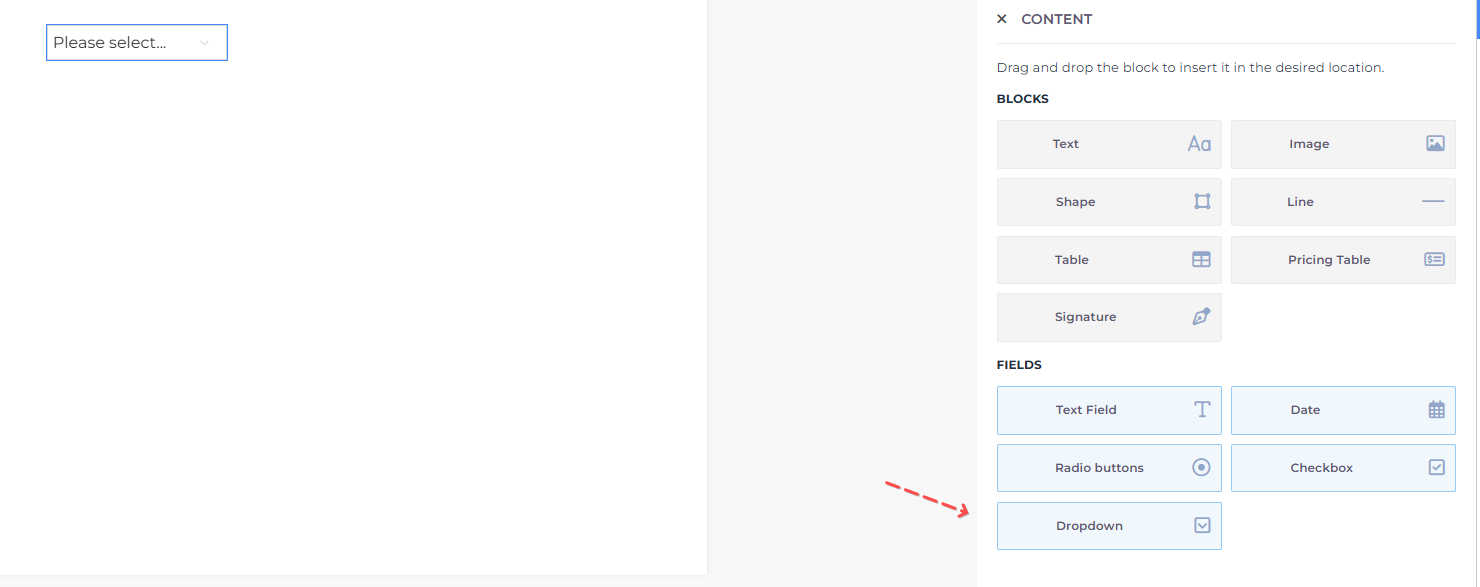
- In the document editor, drag and drop the Dropdown field into the desired section of the proposal.
-
Customize the Dropdown Options
- Click on the dropdown field to open its settings.
- Add the list of options you want your client to select from (e.g., "Bank Transfer," "Credit Card," "PayPal").
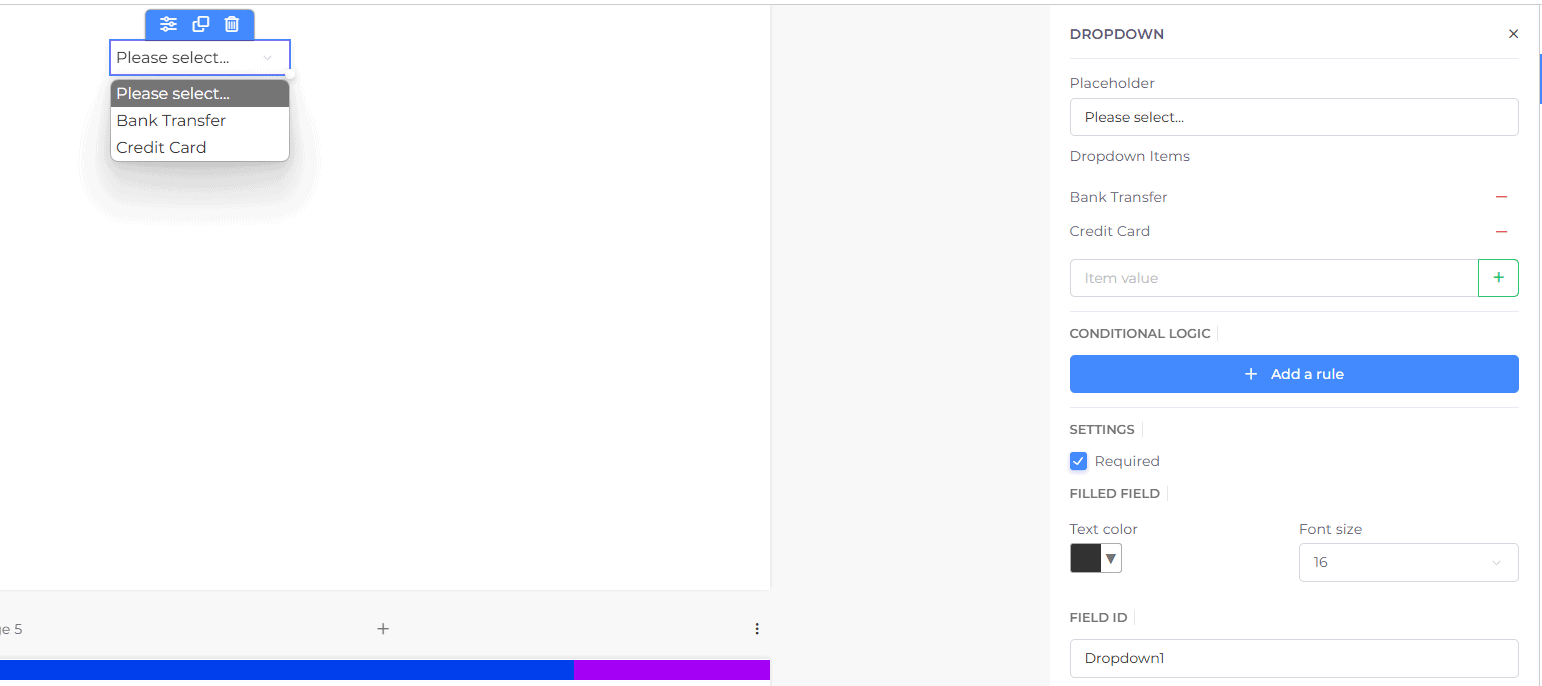
-
Save and Send the Proposal
- Save the changes and send the proposal to your client.
-
Client Interaction
- When the client views the proposal, they will see the dropdown menu.
- They can click on the menu to view the options and select their preferred choice.
