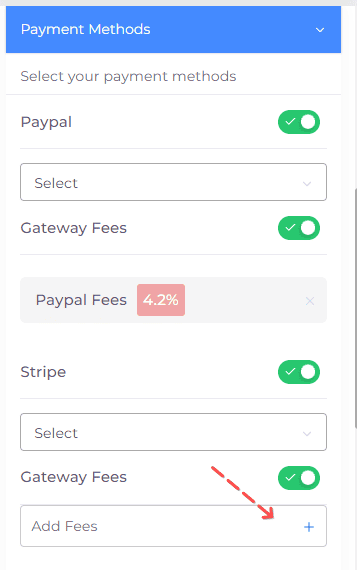This feature is designed to give our users more control over their payment processes. It allows you to assign different fees to various payment gateways, providing the flexibility to account for the various transaction costs associated with each gateway.
When your customer selects a payment method, the system automatically adds the corresponding fee on top of the invoice total. This feature can be applied globally or on a per-invoice basis, giving you the flexibility to adjust your gateway fees as needed.
Applying Global Dynamic Payment Gateway Fees
-
Navigate to 'Business Profiles': To access your payment options, you first need to go to the 'Business Profiles' section.
-
Add/Edit a profile: Choose the profile to which you want to apply dynamic payment gateway fees. This can be an existing profile or a new one you want to create.
-
Access 'Payment Options': Within the selected profile, click on 'Payment Options'.
-
Enable and configure Dynamic Payment Gateway Fees: Here, you can toggle on the option for dynamic payment gateway fees. Once enabled, you can assign different fees for each available payment gateway.
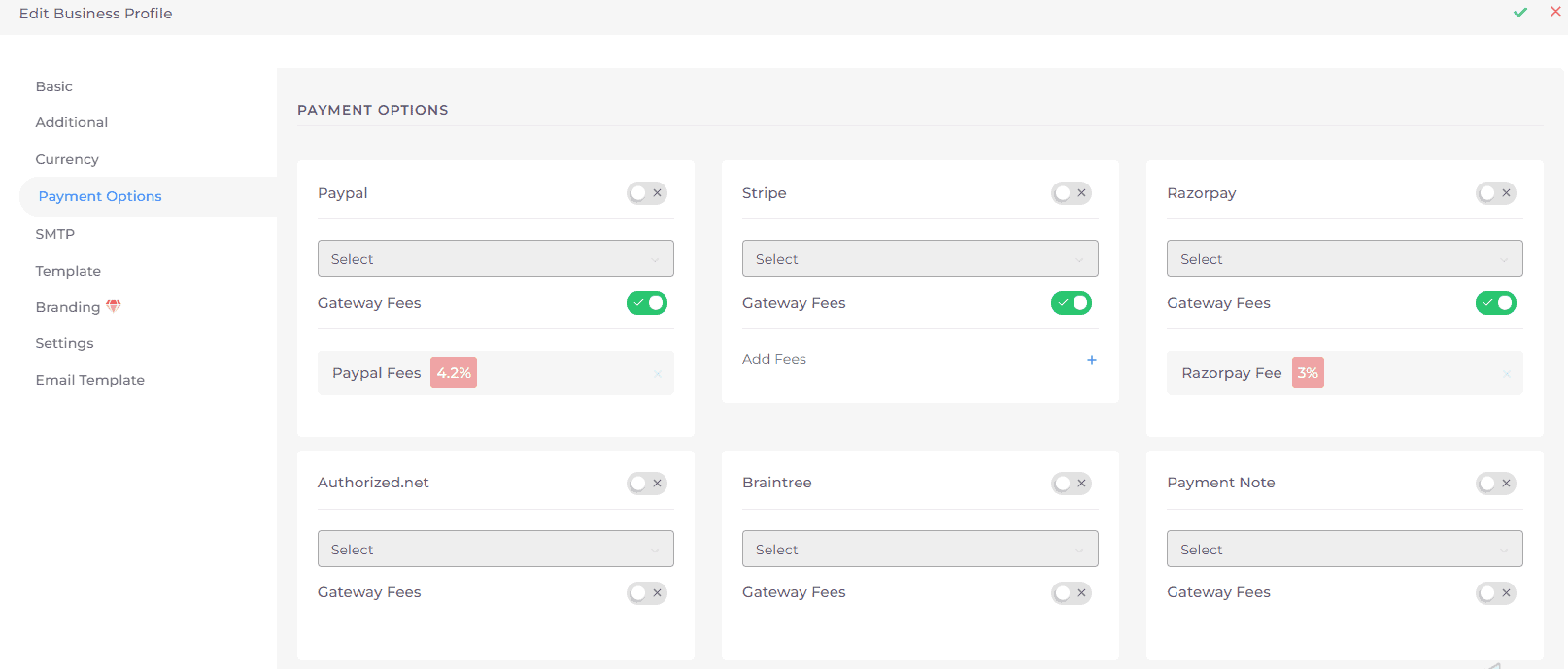
Applying Dynamic Payment Gateway Fees per Invoice
Aside from the global settings, you can also modify the gateway fees for individual invoices. This provides the flexibility to tailor your fees on a case-by-case basis. Here's how to do it:
-
Access the Invoice Edit Panel: Open the invoice that you want to apply a specific gateway fee to.
-
Navigate to 'Payment Methods': On the right side of the panel, you will find the 'Payment Methods' section.
-
Add a Gateway Fee: Here, you can add a fee for the selected payment gateway. The fee you set here will override the global settings, but only for the current invoice.