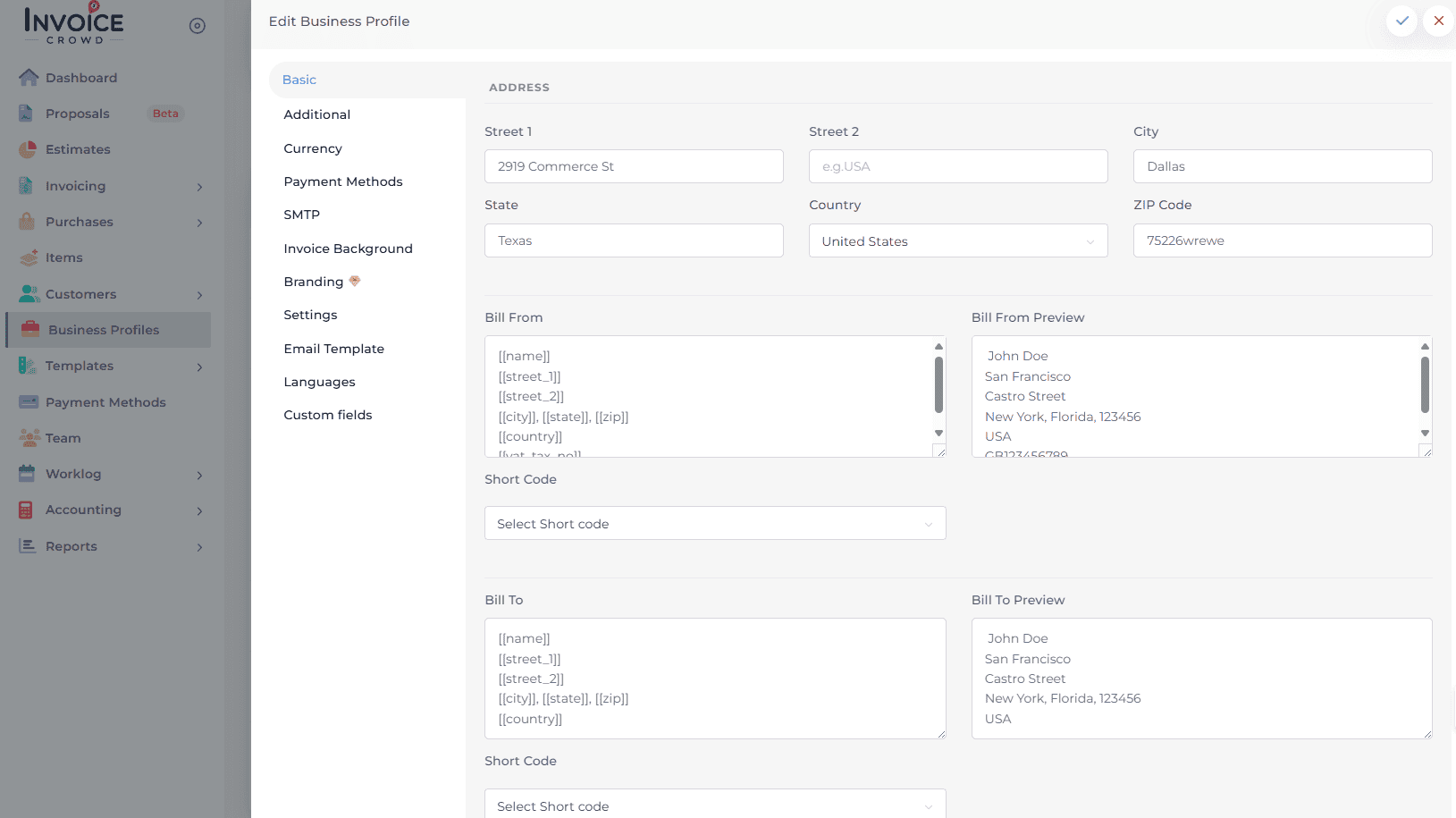The "Bill to" and "Bill from" sections in the Business Profile of Invoice Crowd enable users to personalize their invoices. Customizing these sections enhances clarity, ensuring recipients understand who the invoice is from and who it is addressed to.
Steps to Change "Bill to/Bill from" Format
Access Your Business Profile:
- Log in to your Invoice Crowd account.
- Click on Business Profile in the left-hand navigation panel.
Edit Your Business Profile:
- Once in the Business Profile section, click on the Edit Business Profile button.
Navigate to Basic Settings:
- Scroll to the Basic Settings area on the profile editing page.
Customize Bill From Information:
- Locate the Bill To/ Bill From section.
- Short Code Selection: Use the drop-down menus to select short codes for dynamic elements (e.g.,
[name],[address]). - Check the Bill From Preview to ensure the format appears as desired.
Save Changes:
- After customizing both sections, scroll to the bottom of the page and click the Save button to apply your changes.
Verify Modifications:
- Generate a test invoice to check that the changes are reflected correctly in the "Bill To" and "Bill From" sections.
- If further adjustments are necessary, revisit the Business Profile settings to make edits.
By following these steps, users can effectively customize their "Bill To" and "Bill From" formats, enhancing the professionalism and clarity of their invoices.