Manually customizing proposals for each client can be time-consuming, especially when clients have unique needs. Without dynamic features, irrelevant fields clutter the proposal, leading to confusion and inefficiencies.
Conditional logic allows you to create smarter, more personalized proposals by dynamically showing or hiding fields based on your client’s selections. For example, you can display additional options when a specific item is selected in a dropdown.
Steps to Set Up Conditional Logic in Your Proposal
-
Navigate to the Proposals Section
- Log in to your Invoice Crowd account.
- Select Proposals from the menu and open an existing proposal or create a new one.
-
Add Fields to Your Proposal
- In the document editor, drag and drop any field type (e.g., text field, checkbox, radio button, dropdown, date picker) into the desired location.
-
Set Up Conditional Logic
- Click on the field you want to use as the trigger (e.g., a dropdown or radio button).
- Locate the Conditional Logic section in the settings panel.
- Click + Add a Rule to start creating a condition.

-
Define the Condition
- When: Choose the field to monitor (e.g., "Dropdown1").
- If: Specify the condition to trigger the action (e.g., "Value is equal to 'Bank Transfer'").
- Then: Define the action (e.g., "Show these fields").
- Add the fields (e.g., text input, checkbox, or date picker) that should appear when the condition is met.
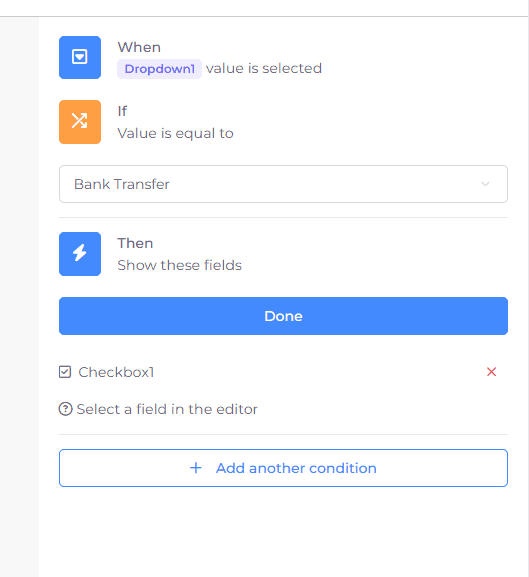
- Add the fields (e.g., text input, checkbox, or date picker) that should appear when the condition is met.
-
Save and Test
- Save your changes and preview the proposal to test the logic.
- When clients interact with the trigger field, the related fields will appear or hide dynamically based on their input.
-
Finalize and Send
- Once satisfied with the setup, save the proposal and send it to your client.
