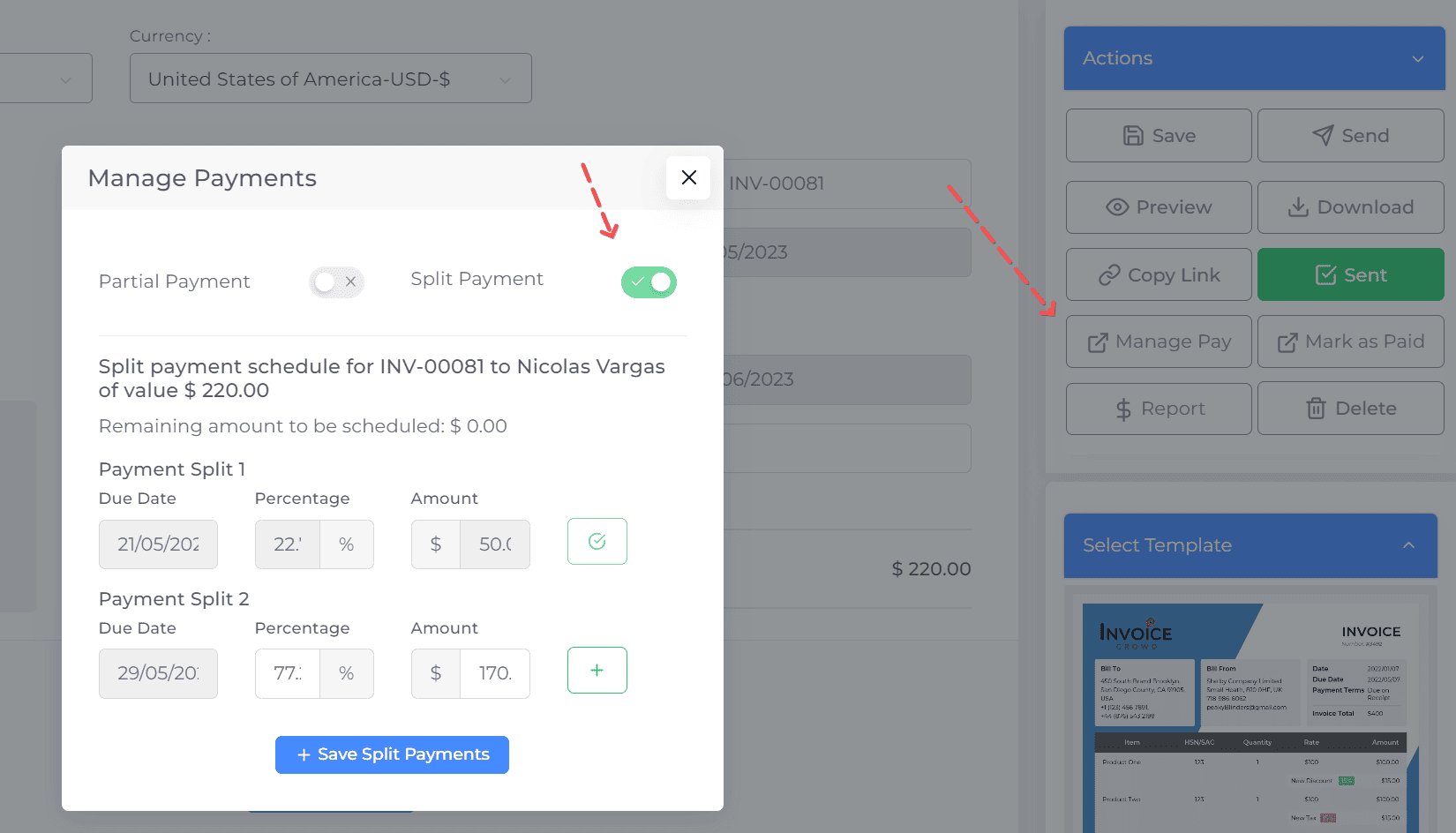To set up Split payments, follow the steps below.
Step 1: Log in to Invoice Crowd
- Enter your credentials and log in to your Invoice Crowd account.
Step 2: Navigate to Invoices
- Click on the "Invoices" option from the Dashboard.
Step 3: Create or Select an Invoice
- Create or select an invoice on which you want to enable the split payment.
Step 4: Manage Payments
- On the invoice page, click on "Manage Pay" button. This reveals additional options for managing the payment.
Step 5: Enable Split Payments
- Within the "Manage Pay" options, find and click on the "Split Payment" toggle to turn it ON.
Step 6: Schedule Split Payments
- After enabling split payments, a new section will appear allowing you to input details for each split payment.
- Enter the due date, the percentage of the total invoice, and the amount for each split payment. Repeat this process until the total invoice value is covered.
Step 7: Save Split Payments
- After setting up all the split payments, click on "Save Split Payments" to finalize the split payment schedule.
Step 8: Review Invoice
- The split payments should now be reflected on the invoice. Your customer will see their payment schedule when they click on the pay button.