Clients often need to select one option from a predefined list, such as package choices or payment terms. Without a clear and intuitive way to make these selections, confusion can arise, and the process may become less efficient.
Steps to Set Up Radio Buttons in a Proposal
-
Navigate to the Proposals Section
- Log in to your Invoice Crowd account.
- From the menu, select Proposals and open an existing proposal or create a new one.
-
Add a Radio Button Field
- In the document editor, drag and drop the Radio Button field into the desired section of the proposal.
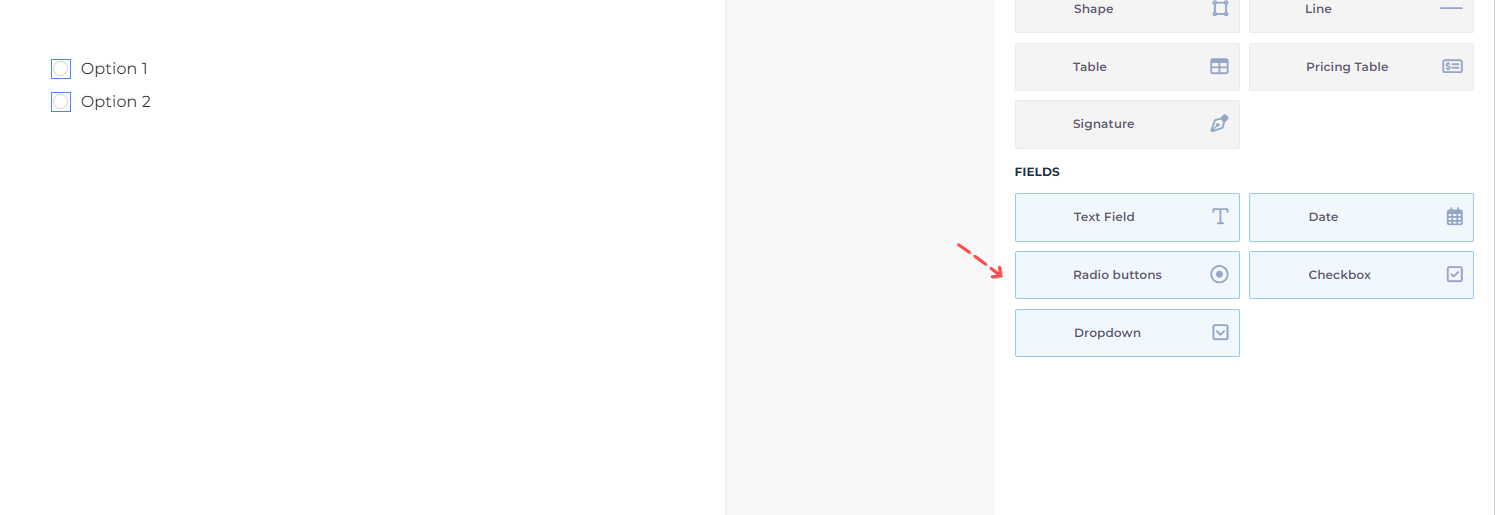
- In the document editor, drag and drop the Radio Button field into the desired section of the proposal.
-
Customize the Options
- Click on the radio button field to open its settings.
- Add the choices you want your client to select from (e.g., "Standard Package," "Premium Package").
- Set one option as the default, if necessary.
-
Save and Send the Proposal
- Save your changes and send the proposal to your client.
-
Client Interaction
- When the client views the proposal, they will see the radio button options.
- They can select their preferred option by clicking on it. Only one option can be selected at a time, ensuring precise decision-making.
