Sometimes clients need to select multiple options, such as add-ons, services, or agreement terms, when reviewing a proposal. Without a way to choose more than one option, clients may have to contact you to specify their selections, leading to inefficiencies.
Steps to Set Up Checkboxes in a Proposal
-
Navigate to the Proposals Section
- Log in to your Invoice Crowd account.
- From the menu, click Proposals and open an existing proposal or create a new one.
-
Add a Checkbox Field
- In the document editor, drag and drop the Checkbox field to the desired section of the proposal.
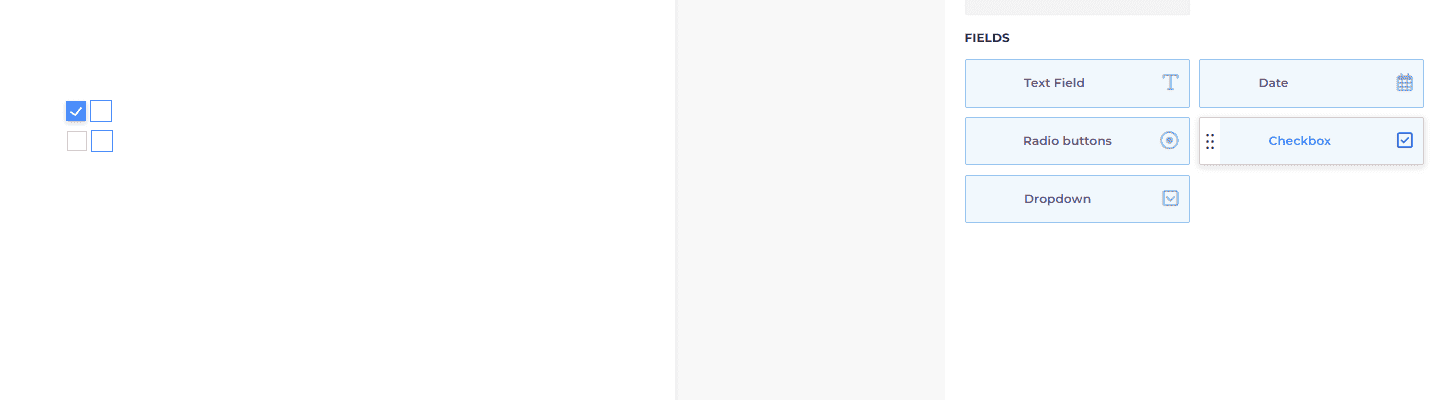
- In the document editor, drag and drop the Checkbox field to the desired section of the proposal.
-
Customize the Options
- Click on the checkbox field to configure it.
- Add the list of options you want your client to select from (e.g., "Include Support Package," "Add Extra Revisions").
-
Save and Send the Proposal
- Save your changes and send the proposal to your client.
-
Client Interaction
- When the client receives the proposal, they will see the checkbox options.
- They can select multiple options by checking the boxes next to their preferred choices.
