Automated invoice reminders are a great way to save time and encourage customers to pay on time. You can set up global reminder rules that apply to all invoices by default, or you can customize reminders for each individual invoice.
Setting Up Global Reminders (For All Invoices)
Global reminders are created in your business profile. You can create multiple rules (e.g., 7 days before due, 1 day after due) and even set some to be on by default for all new invoices.
Navigate to Business Profiles: From the main menu, go to Business Profiles.
Open Settings: Find the business profile you want to configure and open its Settings.
Find the Reminder Section: In the settings panel, locate the section for Mail Reminders.
Create a New Reminder:
Click the button to add a new reminder.
Enter the number of days for the reminder (e.g.,
7).Choose whether the reminder should be sent before or after the due date.
You can also mark the reminder as a default to have it automatically selected for new invoices.
Save: Save the reminder. You can add as many as you need.
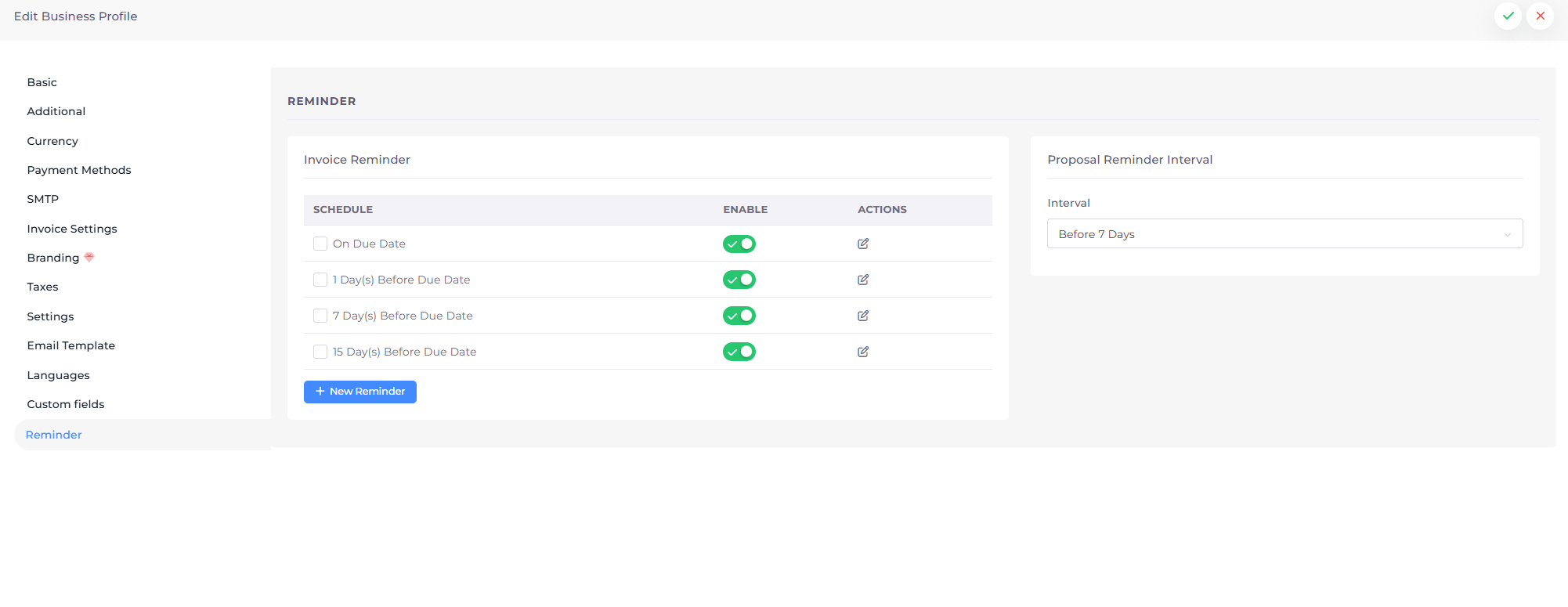
Setting Up Reminders for an Individual Invoice
You can always override the global settings and customize reminders for a specific invoice.
Edit the Invoice: Open the invoice you want to set reminders for.
Go to Options: In the invoice editor, find the Options tab on the right-hand side.
Enable Reminders: Turn on the Reminder toggle switch.
Select Your Reminders: A list of all the reminder rules you created in your business profile will appear. Check the boxes for the reminders you want to send for this specific invoice. Any rules you marked as "default" will already be checked.
Save the Invoice: Save your changes to the invoice.
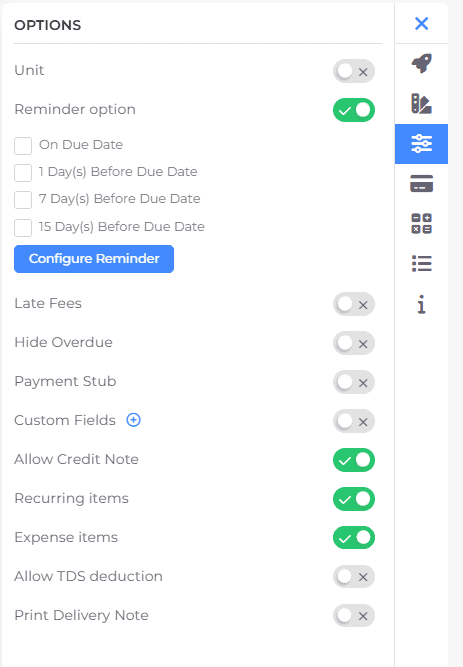
The system will now automatically send the selected reminders to your customer based on the invoice's due date.
